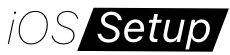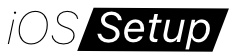iPhone
iPhone Taking Blurry Photos? Try These Fixes

If you’ve noticed that your iPhone is taking blurry photos, don’t worry, you’re not alone. Blurry photos can be frustrating, especially when you’re trying to capture precious moments or important memories.
In this article, we will explore some possible causes for blurry photos on iPhone’s rear camera and provide you with effective solutions on how to improve iPhone camera quality. Whether you’re using the latest iOS 16 or an iPhone 14, these tips should help you fix iPhone taking blurry photos and capture sharp, clear photos.
Clean the Camera Lens
One common reason for iPhone taking blurry photos iOS 16 on the iPhone’s rear camera is a dirty lens. Over time, dust, fingerprints, and smudges can accumulate on the lens, affecting the clarity of your photos. Gently wipe the lens with a microfiber cloth or a lens cleaning solution to remove any dirt or smudges.
Check for Focus Issues
Sometimes, the camera may struggle to focus properly, resulting in blurry photos or iPhone 14 camera blurry. To ensure your iPhone is focusing correctly, tap on the area of the screen where you want the camera to focus before taking a photo. This action will prompt the camera to adjust its focus and capture a sharper image.
Restart the Camera App
Sometimes, minor software glitches can affect the camera’s performance. Restarting the camera app can help resolve these issues. Double-press the home button (or swipe up from the bottom on newer iPhones) to access the App Switcher, then swipe up or off the screen to close the camera app. Launch the camera app again and check if the blurriness issue persists.
Update to the Latest iOS
In some cases, a bug or glitch in the iOS software could be causing iPhone taking blurry photos iOS 16. Keep an eye out for any future iOS updates that specifically address camera-related issues. Apple often releases bug fixes to improve the overall performance of their devices, including camera improvements. Make sure your iPhone is running the latest version of iOS by going to Settings > General > Software Update. If an update is available, install it and check if it resolves the issue of iPhone 14 camera blurry or blurry photo problem.
Reset All Settings
If the problem persists, resetting all settings on your iPhone can help eliminate any software misconfigurations or iPhone 14 camera blurry problems. Note that this will not delete your data, but you will need to reconfigure certain settings. Go to Settings > General > Reset > Reset All Settings. After the reset, test your camera to see if the blurriness issue has been resolved.
If you find your iPhone taking blurry photos and wondering on how to improve iPhone camera quality, then there’s no need to worry. With the help of the suggested fixes and optimizations, you can bid farewell to blurry photos on iPhone’s rear camera, whether you’re using the latest iOS 16 or an iPhone 14. By cleaning the camera lens, checking for focus issues, optimizing lighting conditions, and resetting all settings, you can significantly improve the camera quality of your iPhone and fix iPhone taking blurry photos.
Additionally, staying up-to-date with the latest iOS version and performing a settings reset can address any software-related glitches. Don’t let blurry photos dampen your photography experience—implement these solutions and get ready to capture sharp and clear photos with your iPhone’s rear camera. Say goodbye to the annoyance of blurry images and embrace the joy of preserving your memories with exceptional clarity and quality.