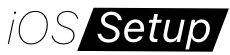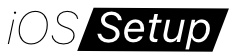iPhone
WhatsApp Account Not Able to Send or Receive Message? Try These Fixes

WhatsApp has undoubtedly become one of the most popular messaging platforms globally, connecting people across borders and providing a convenient way to stay in touch. However, encountering issues where you’re not receiving messages on WhatsApp can be frustrating and disrupt your communication flow. Whether you’re experiencing the problem of WhatsApp not sending messages on Wi-Fi or mobile data, fear not, as we have compiled a comprehensive troubleshooting guide on how do I fix WhatsApp not receiving messages and get WhatsApp messaging back on track.
1. Check Your Internet Connection
The first thing you should do is verify that your internet connection is stable. If you’re using Wi-Fi, try connecting to a different network or restarting your router. For mobile data, make sure you have a strong signal and consider toggling airplane mode on and off to reset the connection and resolve the issue of WhatsApp not sending messages on mobile data.
2. Restart Your Device
Sometimes, a simple restart can solve many software-related issues. Restart your device and relaunch WhatsApp to see if the problem persists. This can help clear any temporary glitches that may be affecting the app’s functionality.
3. Update WhatsApp
Ensure that you’re using the latest version of WhatsApp on your device. Outdated versions may have bugs or compatibility issues that can prevent message sending or receiving. Visit your device’s app store (such as the Apple App Store or Google Play Store) and check for any available updates for WhatsApp.
4. Clear WhatsApp Cache (Android Only)
If you’re using WhatsApp on an Android device, clearing the app’s cache can sometimes resolve issues. To do this, go to your device’s Settings, then Apps or Application Manager. Locate WhatsApp, tap on it, and select “Clear Cache.” Restart the app and check if the problem is resolved.
5. Check Storage Space
Insufficient storage space on your device can impact the performance of apps like WhatsApp. Check if your device has enough free space and delete unnecessary files or apps if needed. You can also try moving some data to an external storage device or cloud storage to free up space.
6. Check Network Settings
If you’re experiencing issues like WhatsApp not sending messages on Wi-Fi, ensure that your network settings are configured correctly. You can try forgetting the Wi-Fi network and reconnecting to it or contact your internet service provider for assistance.
7. Reinstall WhatsApp
As a last resort, you can uninstall and reinstall WhatsApp on your device. This can help resolve any deeper software conflicts that may be causing the problem. Before doing this, remember to back up your chat history by going to WhatsApp Settings > Chats > Chat Backup.
In conclusion, this comprehensive guide has offered different solutions on how do I fix WhatsApp not receiving messages and also provided you with a range of effective measures to address the frustrating issue of WhatsApp not sending messages on mobile data or Wi-Fi. By following the step-by-step instructions and implementing the suggested fixes, you can overcome connectivity issues, optimize settings, and ensure a seamless messaging experience on WhatsApp.
Stay connected, overcome obstacles, and enjoy uninterrupted communication with your loved ones on WhatsApp. By implementing the solutions provided in this guide, you’ll be well-equipped to tackle the challenge of not receiving messages on WhatsApp.