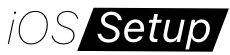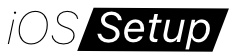iPhone
Not Receiving Notifications On iPhone? Here’s What To Do

Are you experiencing the frustrating problem of not receiving notifications on iPhone? Don’t worry, you’re not alone. Many iPhone users have encountered this issue, where notifications not showing up on iPhone.
Fortunately, there are several troubleshooting steps you can take to resolve this issue and ensure you never miss an important alert again.
Fix iPhone not receiving notifications issue
Follow the solutions below in order to fix the issue of iPhone not recieving notifications. These steps have proven to be effective in fixing notification problems on iOS devices.
Review Notification Settings

By reviewing and adjusting your notification settings, you can ensure that the necessary permissions and preferences are correctly set for each app. This can help resolve any issues related to notifications not showing up on iPhone.
To troubleshoot notification issues on your iPhone, it’s important to review your notification settings. To do this go to Settings > Notifications and select the app that is not delivering notifications. Enable “Allow Notifications” and customize other settings like sounds, badges, and banners to your preference.
Update Software

Keep your iPhone’s software up to date. Software updates often include bug fixes and performance improvements. Check for any available updates by going to Settings > General > Software Update and install them if necessary.
Check Connectivity
Ensure that your iPhone has a stable internet or cellular connection. Notifications require an active connection to reach your device. If you’re having network issues, try toggling Airplane Mode on and off or restarting your device to refresh the network settings.
Check your Focus Modes
While Focus mode is designed to help users manage notifications and reduce distractions, it can sometimes cause issues like iPhone not getting notifications. Checking your Focus Mode status doesn’t require a huge amount of effort simply swipe down from the top right corner of the screen to open Control Centre. If you see a Focus mode enabled, such as “Do not disturb” or “Work,” tap on it to disable it. Alternatively, go to Settings > Focus to manage your Focus modes and customize notification preferences.
Software Glitches After an Update
Software glitches after an update can indeed cause notification issues on an iPhone. Updates are intended to improve the overall performance and functionality of the device, but occasionally, they can introduce new bugs or conflicts that affect notifications.
Restart your iPhone
Restarting your iPhone is a simple yet effective troubleshooting step that can help resolve various issues, including iPhone not getting notifications. When you restart your iPhone, it clears temporary files and refreshes system processes, potentially resolving any software glitches that may be impacting notifications.
Reset Settings
If all else fails, you can try resetting your iPhone’s settings. This won’t delete your data but will revert personalized settings to their default values. Go to Settings > General > Reset > Reset All Settings and follow the prompts.
In conclusion, by following these troubleshooting steps, you should be able to resolve the issue of not receiving notifications on iPhone. Remember to regularly update your iPhone’s software to ensure optimal performance and check the notification settings for individual apps. If the problem persists, you can also reach out to Apple Support for further assistance.
Don’t let missed notifications disrupt your daily routine. Take control of your iPhone’s notification system and stay informed and connected at all times.